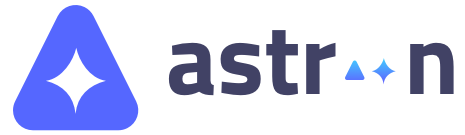Please go through the points given below to understand how to set up mega menu— 1) Create all menus first from ‘Appearance > Menus’. For example, if you want 4 column menu like ‘Elements’ mega menu of our demo, then create 4 menus. Assign pages under them. 2) Go to ‘Mega Menus > Add New